1. Check pre-requisites
Check pre-requisites for all servers in Wave 2
1. Run the following command to verify that servers to be migrated pass the pre-requisite checks.
0-Prerequisites-checks.py --Waveid 2 --ReplicationServerIP 52.5.16.99 --WindowsUser Administrator
–ReplicationServerIP For this specific lab, we’re providing a temporary server listening on port TCP 1500 just for firewall test purpose. No need to replace the IP address for this lab. On a real migration the IP should be the Replication server IP running in your account.
–WindowsUser For this lab environment we do not use Active Directory or any other single sign on services, the Windows servers are in a workgroup only. By providing using the –WindowsUser parameter on any migration factory script you will be prompted later to provide the Windows password associated to the user specified (Administrator in this case). These credentials will then be used to access the remote Windows servers and perform tasks required. –WindowsUser accepts domain or local user credentials in the format user@mydomain.com, mydomain\user or user. If you do not provide the –WindowsUser parameter then the script will connect using the credentials of the current user connected to the bastion host.
2. Open CMD.exe as administrator, switch to c:\migrations\scripts folder, and run the python command above
The script will get the Migration Factory credentials from Secrets manager and automatically login. This is possible due to the bastion host EC2 having an IAM Role assigned which has a policy which allows access to the Migration Factory secret. For on-premise deployments you will need to save IAM credentials on the server.
3. The script will get a server list for the specified Wave and AWS Target Account.

4. Please use the following user name and password to login to the Windows machine (only the password will be requested, as the user name is passed in script parameter)
| Username | Password |
|---|---|
| Administrator | AWSmid21 |
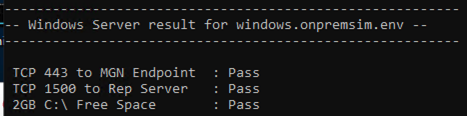
5. Finally, the script will return a final result for each server.
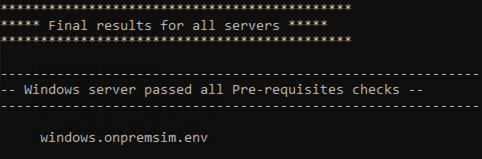
If the server failed one or more pre-requisites checks, please scroll up to check which one fail or check the detailed error message.
The script will also update migration factory migration_status attribute. To check the details, follow the steps below.
1. Login to migration factory console, and select Resource List on the top right corner
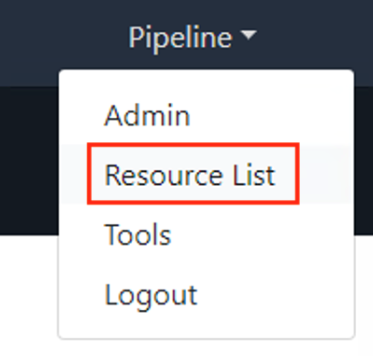
2. Click Server List Tab and Search the Wave name. In this example, we searched for Wave 2.
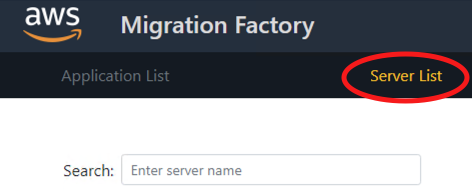
3. The expected migration status is Pre-requisites check : Passed

Automation tip: There are pre-migration tasks such as installing software dependencies as .Net, Python, MGN agents, AWS SSM, checking firewall connectivity, free disk space, SSH or RDP service enabled, etc… make sure you can clear up all your migration dependencies before starting replicating servers