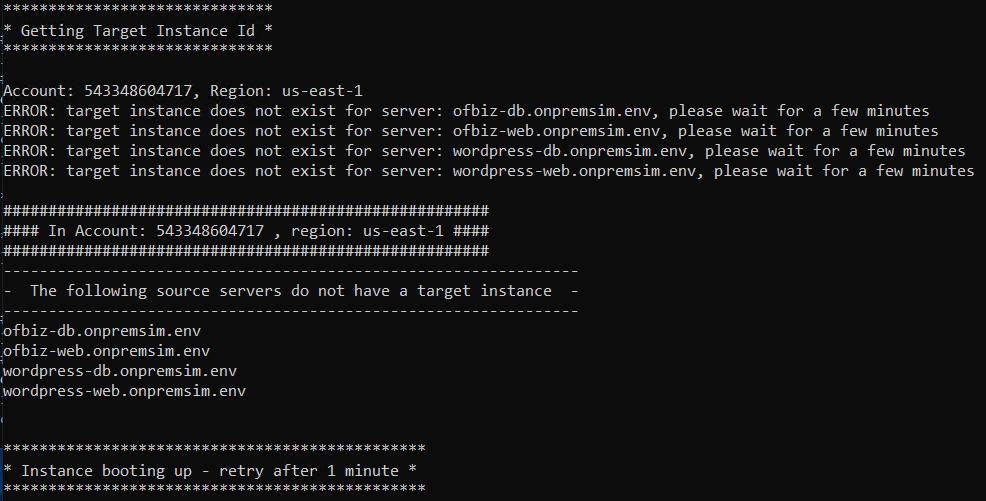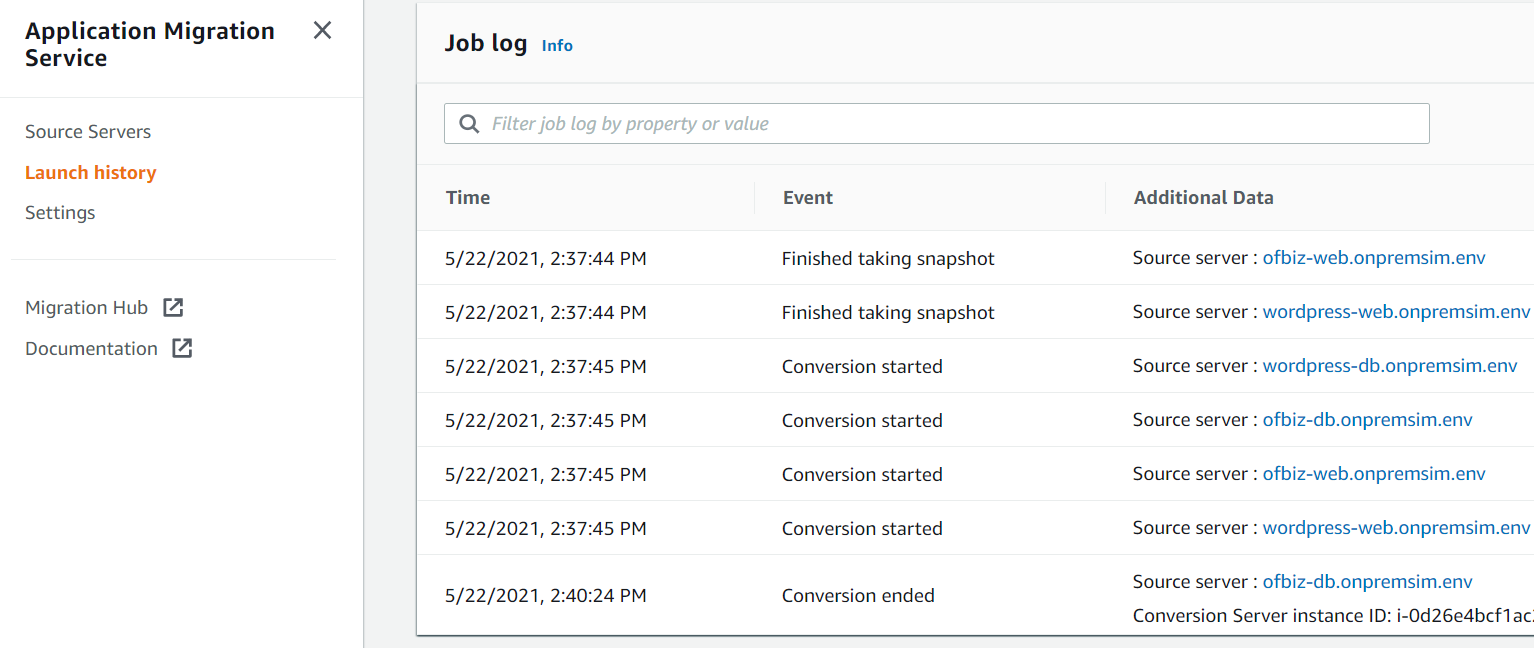7. (Optional) Verify test instances status
This step is optional in a instructor-led workshop. By default, in this lab, we are skipping test launch and do cutover launch directly to save 30 mins of lab time. However, in the real production migration, we should always test launch first before cutover. Please go to step-8 MARK AS READY FOR CUTOVER unless this is a self-paced lab or instructor ask you to do so. If so, please click **continue with this step.
Please go to step-8 MARK AS READY FOR CUTOVER unless this is a self-paced lab or instructor ask you to do so.
Verify EC2 Instance Status Check
Amazon EC2 servers have a control system to determine if the OS is running and responsive. That’s called Instance Status Check. The following script can be used to determine if all servers that have been converted to EC2 successfully and have booted and are responsive.
1. Copy the following command.
3-Verify-instance-status.py --Waveid 1
2. Open CMD.exe as administrator, switch to c:\migrations\scripts folder, and run the python command above
3. You should see the list of target instances that are now running in the test subnet.
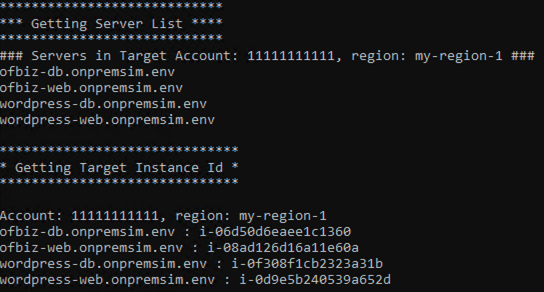
📝 Note: During this time the output may show that the instances do not exist, this is not an issue and just the time when MGN is deploying the new EC2 instances. This process involves creating snapshots and conversion of the servers to run on EC2. As soon as the instances have been allocated the display will update with the new instance IDs, and then wait for the 2/2 to be confirmed for the instances. This process could take up to 15 minutes, the verification script will retry after 1 minute.
4. The list of EC2 servers and it’s status will be displayed
5. The script will continue to run until all servers reach the 2/2 status. Once all servers are up and running the script will exit automatically. And this means all instances are healthy from OS perspective, and we can proceed with cutover.
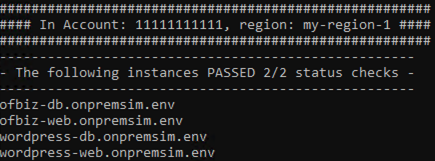
📝 Note: Currently, we are using the automation script to check EC2 instance 2/2 status for the entire wave, you can also switch to AWS Application Migration Service from AWS Console, and select Launch History, and select the Job Id to check the detailed logs for each job