6. (Optional) Launch test instances
This step is optional in a instructor-led workshop. By default, in this lab, we are skipping test launch and do cutover launch directly to save 30 mins of lab time. However, in the real production migration, we should always test launch first before cutover. Please go to step-8 MARK AS READY FOR CUTOVER unless this is a self-paced lab or instructor ask you to do so. If so, please click continue with this step below.
Please go to step-8 MARK AS READY FOR CUTOVER unless this is a self-paced lab or instructor ask you to do so.
📝⚠️ Note: Please wait for replication to finish before launching test instances. Make sure replication status is Healthy for all servers. Replication may need 20 - 30 minutes to complete.
Perform launch of test instances for all servers in Wave 1
This task will start test instances of all the servers in Wave 1, but protected with the test subnet and security group specified as subnet_IDs_test and securitygroup_IDs_test in the intake form.
Test Security Group Guidance If test instances are launched without thought, there is a chance of causing outages to the on-premise environment, or that data may becoming inconsistent through test systems connecting to live databases and other live application interfaces. Using test subnet and security groups allows the servers to be started in AWS without causing issues with the live running server on-premise, but they need to be designed and implemented correctly and agreed with customer and AWS team to ensure that they provide sufficient protection for production running servers on-premise. The most secure option is that the test security groups are configured with no ingress or egress possible, this will allow verification that the OS boots correctly only, but in some situation more maybe required.
1. Switch to the migration factory, and select Tools on the dropdown list if you are not on the tools page already.
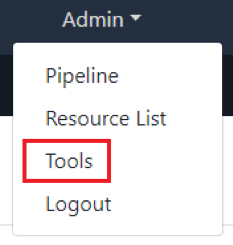
2. Select Application Migration Service (this is the default on opening the Tools menu)
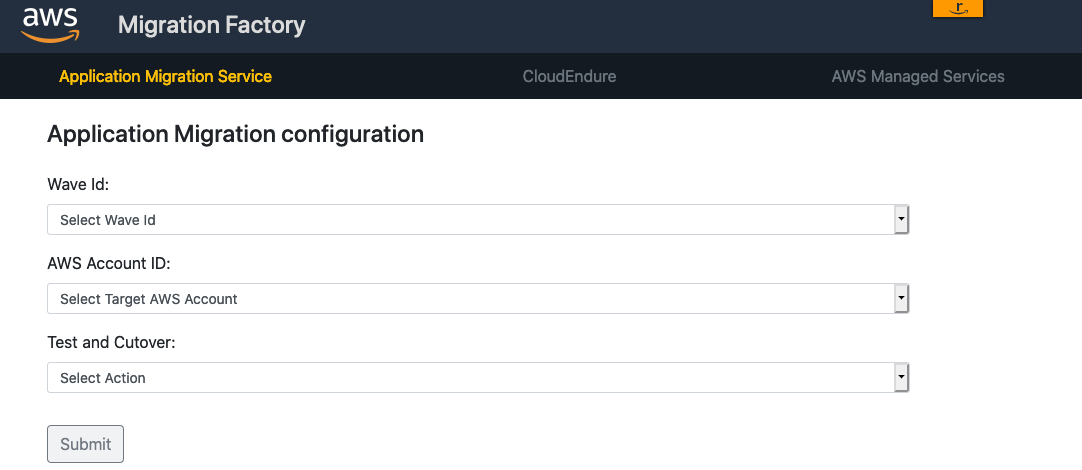
3. Select Wave 1 from the Wave Id dropdown.

4. Using the aws_accountid value from Event Engine dashboard, select this from the AWS Account ID dropdown.

5. Select Launch Test Instances from the Test and Cutover dropdown.
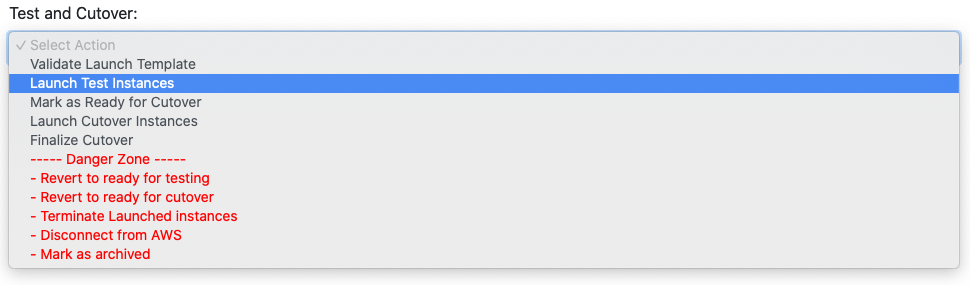
6. Click Submit to initiate the launch of the test instances.
7. After some time the test will either return a success message, or a message indicating there are specific issues with the launch.
Example success: Test launches have been requested for all servers in the wave.
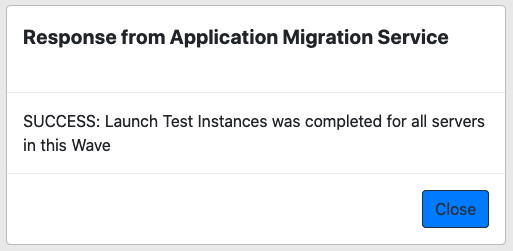
8. The status of the servers will be updated in Migration Factory. To check this, select Resource List on the dropdown list in the top right if you are not on the Resource List page already. Click Server List tab and Search the Wave name Wave 1. The current migration status should be listed on the screen
