Working with Migration Factory
Import Server list configuration to the migration factory
1. Open c:\Migrations\Scripts folder and update 0-intake-form.csv. Update rows 2 to 6 with the following fields using the information collected in Event Engine dashboard Outputs screen from previous step.
Repeat the process for all the servers listed in the configuration file.
| Migration Intake Form Key | Current Value | Event Engine dashboard key |
|---|---|---|
| aws_region | region-xxxx | Region |
| aws_accountid | accountid-xxxx | Target AWS Account Id |
| subnet_IDs | subnet-xxxx | SubnetTargetPrivate |
| securitygroup_IDs | sg-yyyy | TargetSecurityGroup |
| subnet_IDs_test | subnet-xxxx | SubnetTargetPrivate |
| securitygroup_IDs_test | sg-zzzz | TargetSecurityGroupTest |

If you prefer, try find/replace the following values: region-xxxx by Region value, accountid-xxxx by Target AWS Account Id value, subnet-xxxx by SubnetTargetPrivate value, sg-yyyy by TargetSecurityGroup value and sg-zzzz by argetSecurityGroupTest value,
For this specific lab, we will use the same values for subnet_IDs and subnet_IDs_test. For a real migration, it is recommended to have a subnet for the test migration environment and a subnet for the target production environment.
2. Open windows command prompt and go to the c:\Migrations\Scripts directory
3. Run the following command:
0-Import-intake-form.py --Intakeform 0-intake-form.csv
4. The Script will import all the servers from the CSV file to the Migration Factory
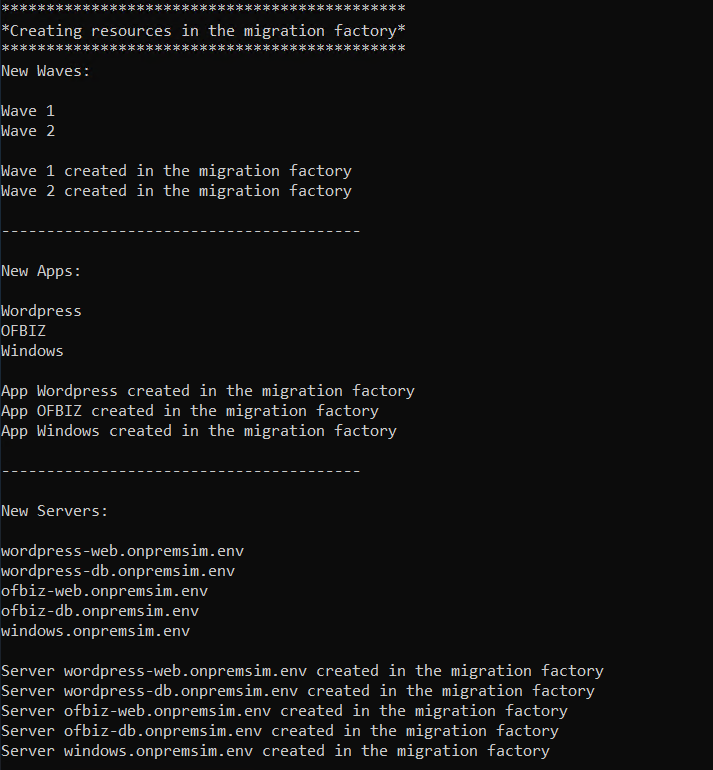
Automation tip: Managing a centralized configuration repository with information about applications, servers and subnets the servers should be migrated to will help to increase automation and reduce human error.
Automation tip: Group applications in migration waves. That helps to organize the cutover window for multiple applications. On this lab we have 2 migration waves composed by 3 Applications and 5 servers.