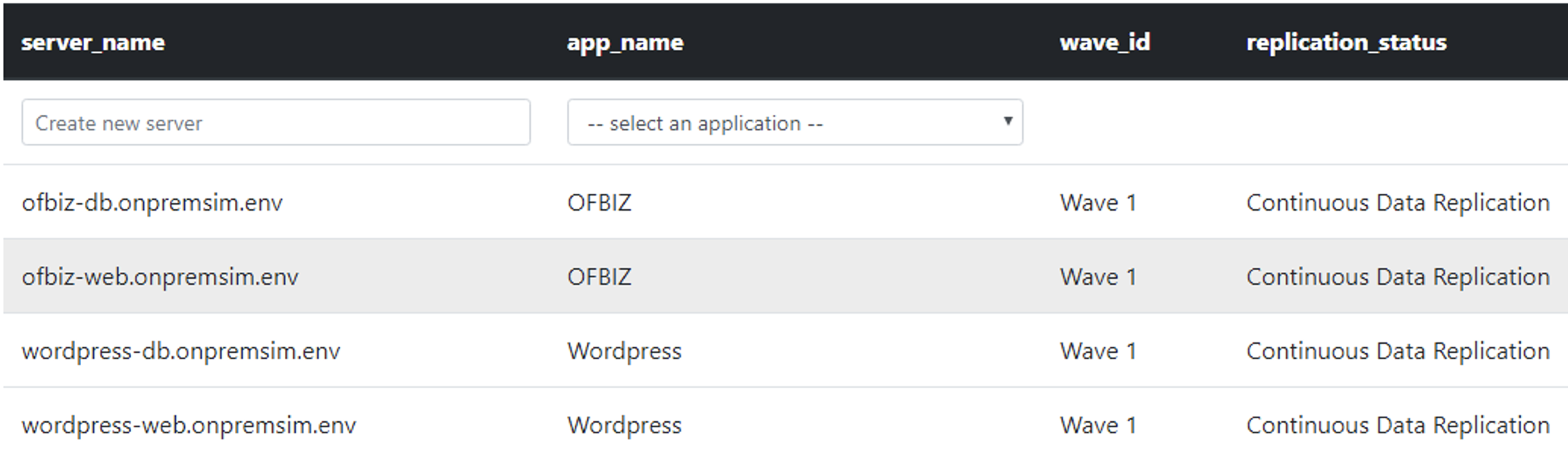4. Check CloudEndure Replication Status
Verify CloudEndure replication status
This task will verify the replication status for all servers in all CloudEndure projects in a specific wave. Executing the following script will return an output on the command prompt screen and update the replication_status attribute in the migration factory as well. The expected replication status must be Continuous Data Replication before launching servers for testing or cutover.
1. Run the following script. The script will verify replication for all CloudEndure projects and update the replication_status attribute for the server in the migration factory as well.
2-Verify-replication.py --Waveid 1
2. Open CMD.exe as administrator, switch to c:\migrations\scripts folder, and run the python command above
3. Enter username and password to login to the migration factory.

4. Enter CloudEndure API token. This was obtained on section 4. of this lab.

5. You should get a server list for the wave specified.
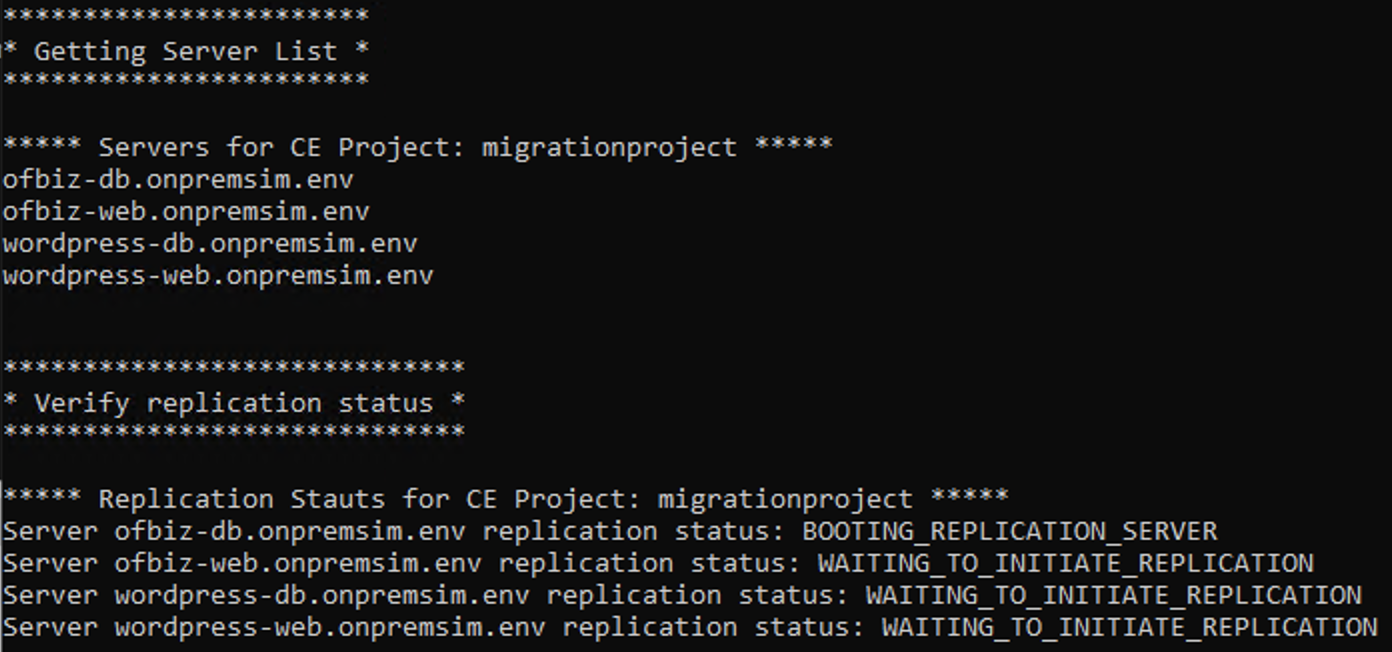
The replication status for each server might be different. For example, status Initial sync in progress means server has not finish initial replication, booting_replication_server means the initial sync has not started.
The expected status for all servers must be Continuous Data Replication before launching servers
6. The script will automatically refresh status every 1 minute until you see all servers listed as Continuous Data Replication. This could take up to 20 min. Once all servers reach Continuous Data Replication status the script will quit.
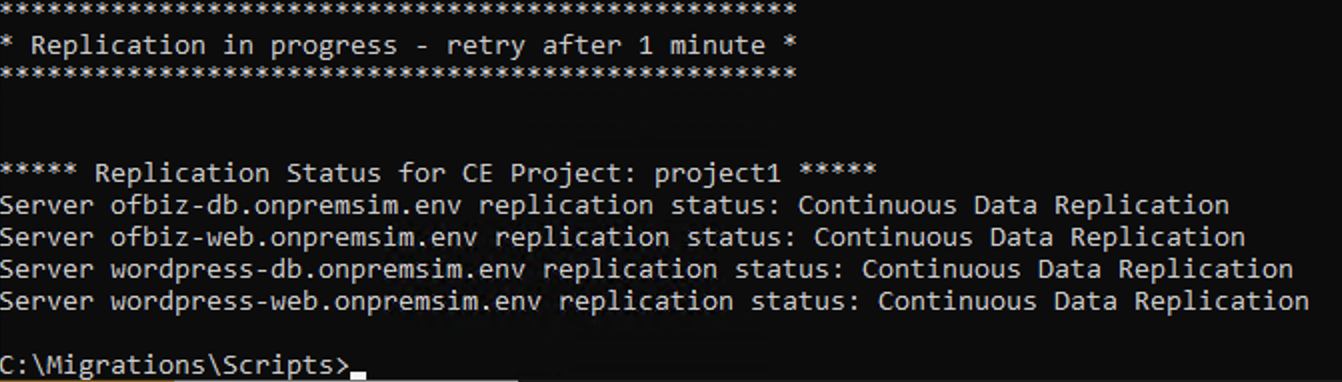
7. Check the status in the migration factory. Login to migration factory console, and select Resource List on the top right corner

8. Click Servers Tab and Search the Wave name
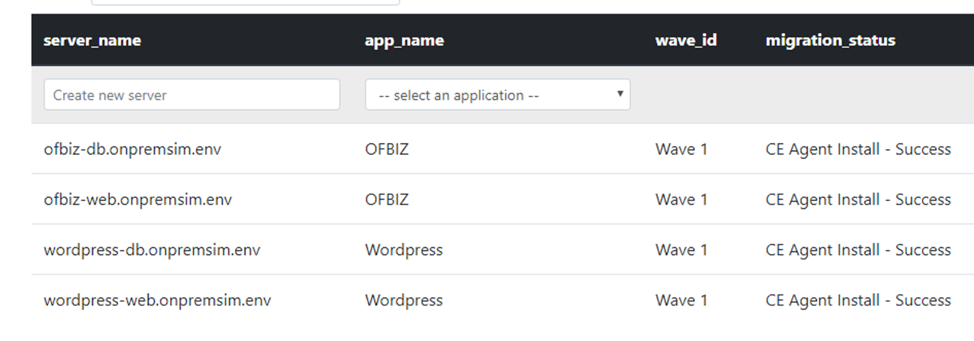
9. Select the gear button in the middle

10. Select Replication_status and click Update view, then you will be able to see the replication_status
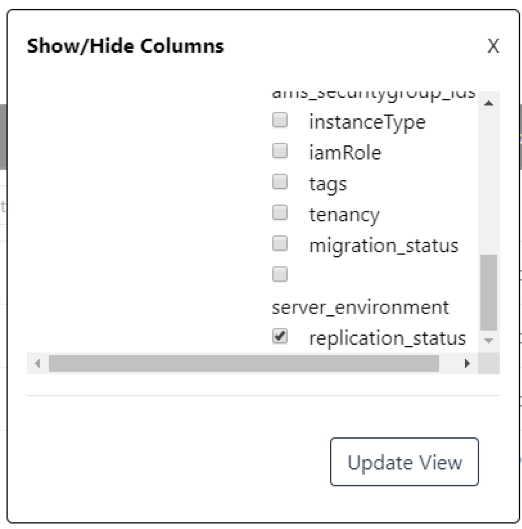
11. The current replication status should be listed on the screen